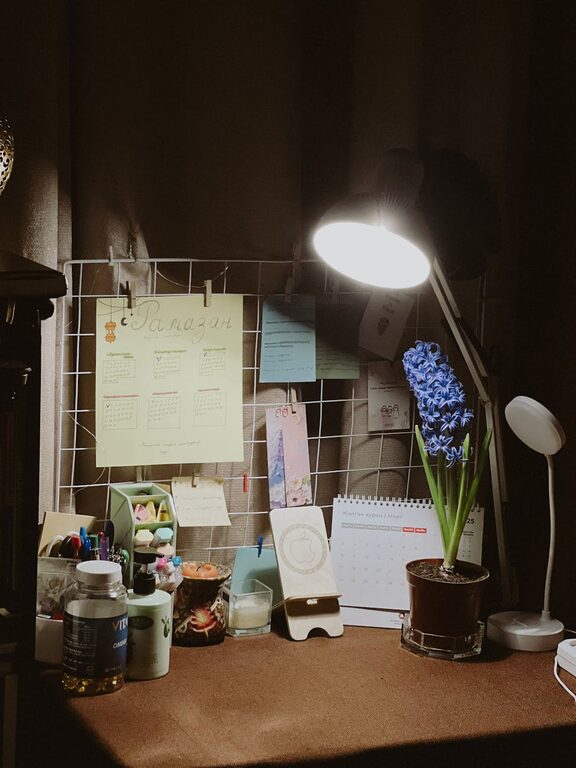Keeping files organized on your computer is essential for productivity and stress-free digital living. Over time, files can accumulate in a chaotic way, making it difficult to find what you need when you need it. Fortunately, organizing your computer files doesn’t have to be a daunting task. With a little planning and some straightforward habits, you can keep your digital workspace neat and efficient.
In this post, we’ll explore practical tips and strategies to help you organize your files on your computer more effectively.
Why Organizing Files Matters
An organized file system saves time, reduces stress, and improves your workflow. When files are properly categorized and named, finding them becomes a simple task rather than a frustrating hunt. It also helps with backing up important data and keeping your computer running smoothly.
Start with a Plan
Before moving files around or creating new folders, take a moment to plan how you want your files organized. Consider how you naturally look for files and group related items together.
Tips for Planning Your File Structure
– Think in Categories: Organize by project, client, file type, or year.
– Keep It Simple: Avoid deep folder hierarchies that make files hard to locate.
– Consistency Matters: Use the same structure and naming conventions throughout.
Create Meaningful Folder Names
Folders act as the backbone of your file organization system. Using clear, descriptive folder names helps you navigate easily.
Naming Folder Examples
– Use dates in the format YYYY-MM-DD for easy sorting (e.g., 2024-06-Reports).
– Include project or client names (e.g., Marketing-Campaign2024).
– Separate folders by file types like Documents, Images, Videos, and Archives.
Establish a File Naming Convention
Files with generic names like “Document1” or “Untitled” can be hard to differentiate. Good file naming helps you identify the contents without opening the file.
Best Practices for Naming Files
– Be descriptive: Include keywords about the content.
– Use consistent date formats.
– Avoid spaces and special characters; use dashes or underscores instead.
– Keep names concise but informative (e.g., ClientProposal_2024-06.pdf).
Use Subfolders Wisely
Subfolders help further organize your files but can become confusing if overused.
How to Use Subfolders Effectively
– Limit nesting to 2-3 levels deep.
– Group related files logically (e.g., in a “Photos” folder, separate subfolders for “Events” and “Personal”).
– Avoid creating too many small folders; instead, group related files together.
Regularly Declutter Your Files
Over time, unnecessary files accumulate. Schedule regular cleanups to delete, archive, or move files you no longer need.
Decluttering Tips
– Set a monthly or quarterly reminder for cleanup.
– Remove duplicate files.
– Archive old projects to external drives or cloud storage.
– Delete temporary or outdated files.
Take Advantage of Tags and Metadata
Many operating systems allow you to tag files or add comments. These can help you find files with similar characteristics without relying solely on folders.
– Use color-coded tags to mark priorities or file types.
– Add notes in file properties when available.
– Search for tagged files quickly using your computer’s search function.
Backup Your Organized Files
An organized system only works if your files are safe. Backing up ensures that you don’t lose important documents.
Backup Strategies
– Use cloud storage options like Google Drive, Dropbox, or OneDrive.
– Keep an external hard drive backup.
– Consider automatic backup solutions to keep data current.
Utilize Built-in Search and Sorting Tools
Modern operating systems have powerful search and sorting functions. Learn to use features like sorting by date, file type, or size to find files quickly.
Automate File Organization
Using tools and software to automate organizing can save time and effort.
– Set up automated rules for moving downloaded files.
– Use file management apps to sort and clean up files.
– Automate regular backup processes.
Summary
Organizing your files on your computer improves efficiency and reduces frustration. By planning your folder structure, using clear naming conventions, decluttering regularly, and backing up your data, you can maintain a clean and productive digital workspace. Start creating good habits today and enjoy the benefits of a well-organized computer system!